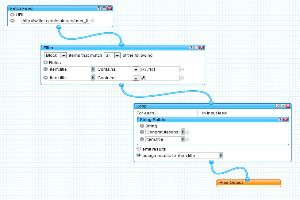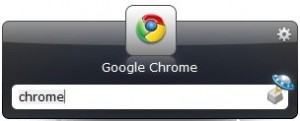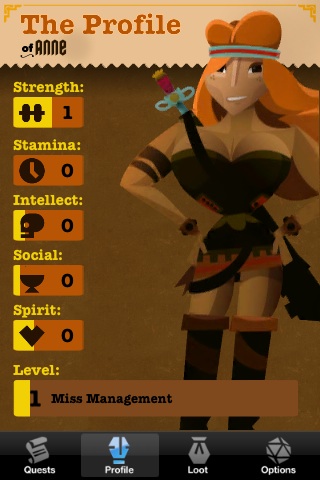 Remember when I said „Game base everything“? I was mostly talking about my love for Stack Overflow back then, but there are more and more examples of how making a game out of something (mostly in terms of earning points and badges) can motivate people to take part in something that might otherwise seem suspiciously like work.
Remember when I said „Game base everything“? I was mostly talking about my love for Stack Overflow back then, but there are more and more examples of how making a game out of something (mostly in terms of earning points and badges) can motivate people to take part in something that might otherwise seem suspiciously like work.
Now I stumbled upon something that took one of the most boring things you know – your personal to do list – and turns it into… wait for it… an RPG.
It’s an iPhone app (also available for the iPod touch) and it’s called EpicWin. It’s fairly simple and doesn’t contain any fancy graphics, but it does the trick. You can add your items to your to do list, assign points to them and decide which of your for skills you’re levelling up (stamina, strength, intellect, social and spirit are the options).
For each quest (i.e. item on your to do list) that you manage to complete you get the points and advance further on a little map, collecting loot once you’ve reached a certain place. You also get level-ups for your skills.
Of course, you still enter the tasks by yourself. Theoretically you could just add quest after quest and advance in amazing speed, but where would be the fun in that? If you don’t need a task manager, you won’t need this app. But if you do need a little trick to manage all the not-so-fun chores that pile up around you and at least give you the feeling like you’re advancing to somewhere somehow, this might give you a bit more motivation than just plain old to do lists.
Mind you, if you need to really organize your tasks, add tags and priorisations, define contacts and so on, this also isn’t for you.
It’s for people like me who just need a little push sometimes and who like to pretend they’re a warrior princess in a fantasy world for whom making an appointment with a self storage facility sounds just a bit more fancier if it’s a quest which will add one point to your intellect skill.
You can visit their website here or have a look at the app in the iTunes AppStore here.
PS: And now I have earned my fifty points of intellect and advance further towards my next loot. Yay!