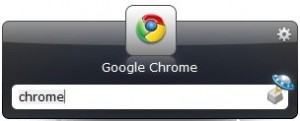 I started to use simple productivity tools while reading The Productive Programmer by Neal Ford. Although there were a lot of tools for all kinds of things mentioned in this book, I decided to go slow and pick just a very limited selection and see whether they made any sense for my way of working.
I started to use simple productivity tools while reading The Productive Programmer by Neal Ford. Although there were a lot of tools for all kinds of things mentioned in this book, I decided to go slow and pick just a very limited selection and see whether they made any sense for my way of working.
I picked Launchy for my Windows PC and naturally Quicksilver for my Mac. Though Quicksilver is a lot more interesting and powerful, I didn’t really get around to play with it as much as I’d like, mostly because I use my Windows PC a lot more than my MacBook.
Launchy in comparison offers mostly basic launching functionality. It’s running in the background and can be brought forward by holding alt and hitting the space bar. You can probably change the keyboard shortcuts, but the default combination is pretty comfortable and easy to use, so I just left it as it was.
You then start typing the name of the application or file you want and Launchy scans its catalog (we’ll get to that in a minute) for it. It will offer the most likely choice, which you can then open directly by hitting enter. You’ll also get a list of other matching results that you can access using the up and down keys or click with your mouse.
As for the catalog, you need to set up the catalog by telling Launchy which file types in which folders should be part of the searchable catalog and then scanning your machine accordingly. At the moment I included all applications and folders and .doc and .pdf files from selected folders.
Launchy proved to be a perfect tool for people like me who keep their desktop very, very clean and usually access files and applications by using quick launch or navigating directly to the respective folder. I like to have sensible folder structures to put my files where they belong from an organizational point of view. On the downside that means that I have files all over the place and need to change folders very often. Launchy makes it very easy to access a file or folder and saves me from having to click through folder after folder and search through a long list of file names to get to the stuff I want.
I wouldn’t have expected that radical a change, and from the outside it probably only looks like a small thing, but I honestly wouldn’t want to go without Launchy now that I’ve gotten used to it. The only disadvantage I noticed so far is that you have to rescan your catalog every once in a while to make sure that new files and applications are added to the catalog. I’d also like Launchy to get a few extra features, bringing it a bit closer to the power of Quicksilver (an application I wouldn’t even dare writing about, because I feel like I’ve used to less than five percent of its capability so far) than it is now.
However, I can only strongly recommend that you try it out for yourself. You can download Launchy at http://www.launchy.net/. Plus, it comes with a cute icon. Just saying.